Testing Partner Notifications
Receive notification webhooks in demo
To confirm that your notification implementation works correctly, we recommend that you leverage our self-serve notification testing tool in Developer Portal. This is available in our demo environment only to help you test your notification build.
This tool enables you to trigger specific notification webhooks to be sent to your application’s webhooks URL. Notification test event payloads will also be available when polled via our Events API. For more information about setting up webhooks for your application, reference our webhooks guide.
Trigger a test notification webhook
- Sign into your Developer Portal account.
- Under the partner application that you’d like to test with, select the “Test notifications” tab.
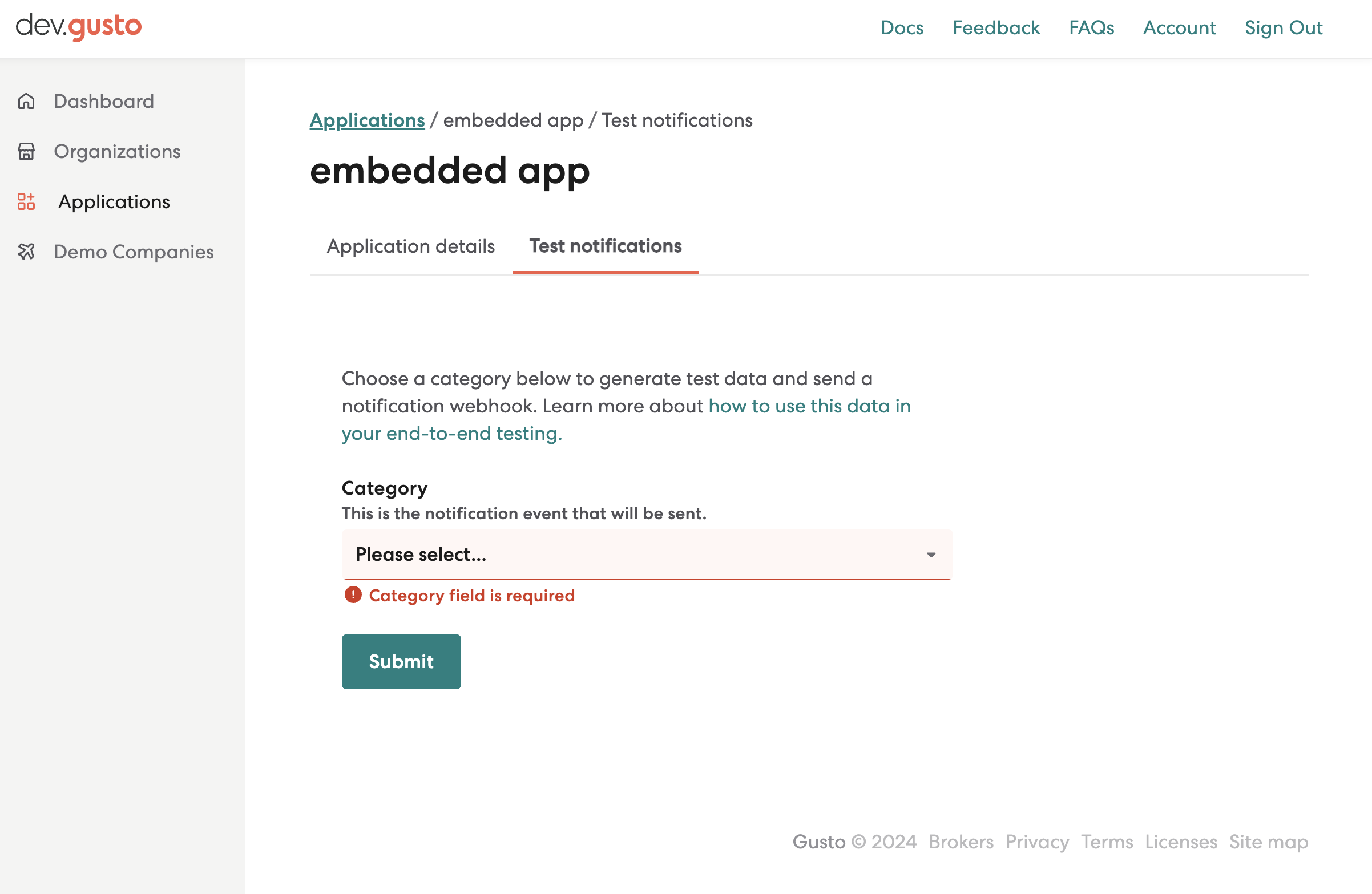
- Select the specific notification category that you want to test. For a list of all partner notification categories, reference this table.
- Select "Submit".
If you have webhook subsciptions set up and verified, your webhooks URL should receive a notification event payload for the category you selected.
Webhook deliveries may take a few minutes to appear. You can also poll our Events API and filter byevent_type to verify that a notification webhook event was created for your application.
We don’t yet support self-serve testing for all notification categories, and some cannot be triggered in demo at this time.
If you need assistance in triggering a specific notification event that is not available in Developer Portal, please contact your technical solutions representative.
Retrieve the notification
When a notification is triggered, we automatically apply it to a correctly configured demo company. This will be a demo company that we will create on your behalf, and can be identified with the company name prefix: [Demo notification testing].
To enable end-to-end testing, it's important that notifications are applied to a company with the correct data setup. Different notifications require different company data setup.
We take care of this for you by configuring a demo company on your behalf, so you can focus your efforts on testing your notification build.
To retrieve the notification you triggered:
- Copy the
company_uuidfrom the webhook event payload you received - Navigate to "Demo Companies" tab in Developer Portal
- Find the company marked for notification testing using the
company_uuidin Step 1 - Click "Show tokens" for the company
- Provide the access token to call the Notification API
Recommended testing best practices
- Isolate your notification testing to demo companies that are prefixed with
[Demo notification testing] - For actionable notifications with associated resolution events, perform end-to-end testing to ensure that your application receives a
notification.*.resolvedevent once the underlying action item has been completed.
We may provision multiple demo companies to your application for notification testing. This is because some notifications may result in payroll blockers for a company, and subsequent notifications that you trigger may not able to be applied to a company with payroll blockers. In those cases, we will create another demo company in order for your notification to be applied successfully.
Test end-to-end in your application: an example
If you’d like to simulate an information_request notification to be sent to your application’s webhook URL, start by selecting the category in the Developer Portal form.
When you receive the notification.information_request.created event, query for notification details to build the notification in your application. Since this is actionable, the notification in your application should have a call-to-action, in which a link to our company_information_requests flow should be embedded.
Once the information request has been submitted, you should expect to receive a notification.information_request.resolved event.
Updated 11 months ago