Create a Termination Payroll Flow
The Termination Payroll Flow is available for when employers need to pay terminated employees outside of the regular payroll schedule. This Flow is the final step of the Termination Flow and is available for developers who want to allow employers to run a termination payroll outside of that Flow.
Employers can also run an off-cycle payroll to manually calculate final amounts. If an employer pays employees outside of their payroll system, they’ll need to make sure it’s recorded for tax purposes.
Termination payroll compliance
We recommend giving employers a list of state requirements around termination payroll compliance, which typically has three main factors:
- The date employees must be paid by (which may vary based on the reason for the termination)
- Whether unused vacation hours need to be paid out upon termination
- Industry-specific factors of an employer’s policy or contract
1. Create a Termination Payroll Flow
To get started, generate an employee termination payroll flow via API call to our Flows endpoint.
curl --request POST \
--url https://api.gusto-demo.com/v1/companies/{{company_uuid}}/flows \
--header 'Authorization: Bearer {{access_token}}’' \
--header 'Content-Type: application/json' \
--data '
{
"flow_type": "run_termination_payroll"
}'
const fetch = require('node-fetch');
const url = 'https://api.gusto-demo.com/v1/companies/{company_uuid}/payrolls';
const options = {
method: 'POST',
headers: {
accept: 'application/json',
'content-type': 'application/json',
authorization: 'Bearer <<COMPANY_API_TOKEN>>'
},
body: JSON.stringify({
employee_uuids: ['9c315969-3c8e-4eed-b0ae-8004c70bd8dc'],
off_cycle: true,
off_cycle_reason: 'Bonus',
start_date: '2022-06-05',
end_date: '2022-06-22',
check_date: '2022-06/22'
})
};
fetch(url, options)
.then(res => res.json())
.then(json => console.log(json))
.catch(err => console.error('error:' + err));
2. Edit compensation
Some compensation fields are disabled or not applicable, depending on the employee’s compensation type (for example “Salary/No overtime” employees will not have editable Overtime or Double overtime). Gusto pre-populates hours for the prorated period for salaried employees, and we ask the payroll admin to input hours for hourly employee. Note that severance is available to edit as a one-time payment.
If it’s the final payroll for a terminated employee, the amounts entered for earning hours (regular hours, overtime, double overtime) and time off (vacation, sick) will affect accrued hours in the next modal.
3. Edit unused time off
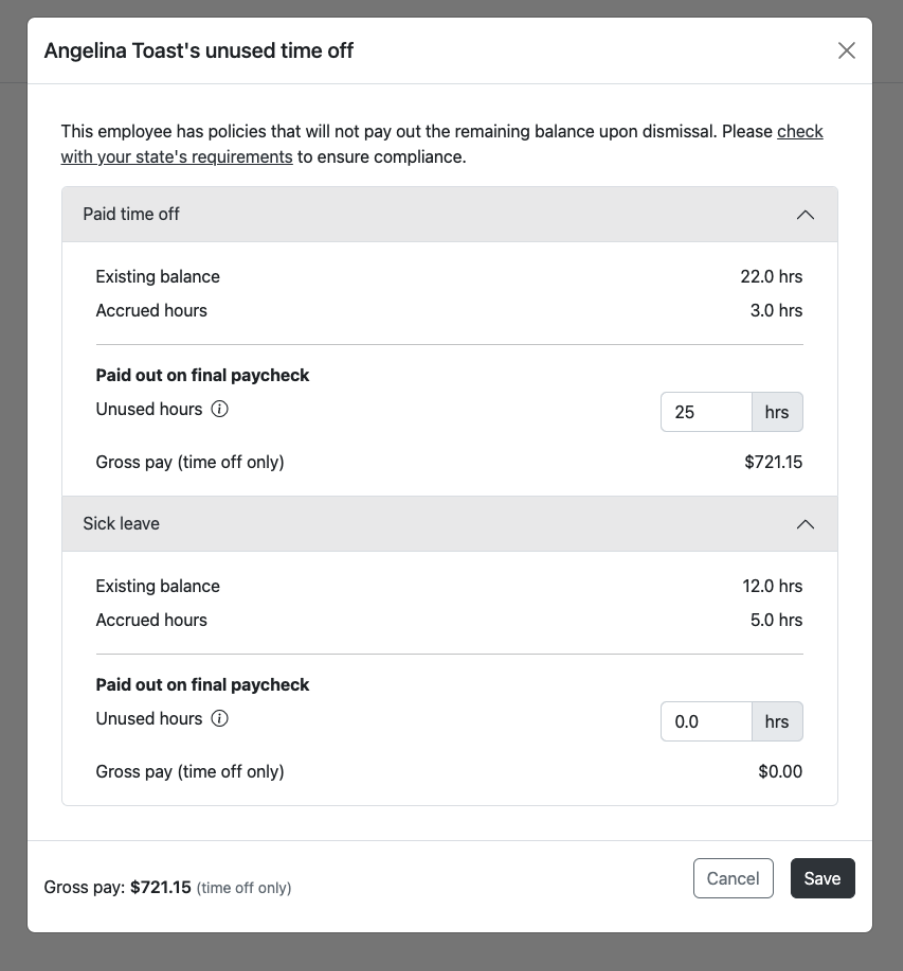
The default behavior unused paid time off hours reflects the employee's current time off policy. However, employers should check with their state requirements to ensure compliance.
For policies set to pay employees for unused hours upon termination, the field will pre-populate the outstanding hours for paid time off.
Unused sick leave defaults to 0 hours. The payroll admin can edit this amount and is responsible for following state compliance requirements.
Existing balance is calculated as the difference between outstanding PTO and the PTO used in this pay period (from Step 2).
Accrued hours are calculated based on the following variables:
- The time off policy accrual method, e.g. whether employees are paid per hour worked, with or without overtime, and have accumulated time off based on pay period / calendar year / anniversary
- Number of hours worked during this pay period
- Number of hours of PTO / sick leave taken during this pay period (for per hour paid policies only)
- Company pay schedule frequency (for per pay period)
Here are some examples of how accrual is calculated:
With the per_pay_period accrual method, let's say a policy has an accrual rate of 200 hours per year and the company has a biweekly schedule (26 pay periods in a year). Dividing 200 hours by 26 weeks, the employee will get ~7.69 hours for each pay period. Note that the working hours and time off within this pay period do not affect accrual hours.
With the per_hour_worked accrual method, let's say a policy is accruing 1 hour for each 10 hours worked. If an employee worked 80 regular hours, 30 overtime hours, and 10 double overtime hours within a pay period they will have accrued 12 hours ((80 + 30 +10) ÷ 10).
Because we don’t include PTO or sick leave with the per_hour_worked accrual method, if an employee worked 40 regular hours, took 16 for PTO and 8 for sick leave, they will have accrued 4 hours (40 ÷ 10).
| Accrual Method | Example | Regular, Overtime, Double Overtime, PTO, Sick Hours Used | Hours Accrued |
|---|---|---|---|
| per hour worked | 1 hr accrued per 10 hours worked | 50, 50, 30, 20, 5 | (50+50+30) / 10 = 13 |
| per hour worked no overtime | 1 hr accrued per 10 hours worked | 50, 40, 30, 20, 5 | 50 / 10 = 5 |
| per hour paid | 1 hr accrued per 10 hours paid | 50, 30, 20, 60, 20 | (50+30+20+60+20) / 10 = 18 |
| per hour paid no overtime | 1 hr accrued per 10 hours paid | 50, 30, 20, 10, 40 | (50+10+40) / 10 = 10 |
| per pay period | accrual rate = 200 pay periods per year = 26 (biweekly pay schedule) accrual rate / pay periods per year | Hours used doesn't affect hours accrued | 200 / 26 = 7.69 |
| per calendar year | accrual rate = 100 | Hours used doesn't affect hours accrued | Hours accrued = accrual rate = 100 |
| per anniversary year | accrual rate = 200 | Hours used doesn't affect hours accrued | Hours accrued = accrual rate = 200 |
| unlimited | Hours used doesn't affect hours accrued | Always 0 |
- Accrual rate: total hours given per year
- Bolded hours affect the calculation per policy
4. Double check the earning statement
After submitting the payroll, the payroll admin can:
- View the earning statement
- View their inputs from the flow and confirm the calculations in the employees earning section
- View outstanding paid time off pay and severance
Updated over 1 year ago